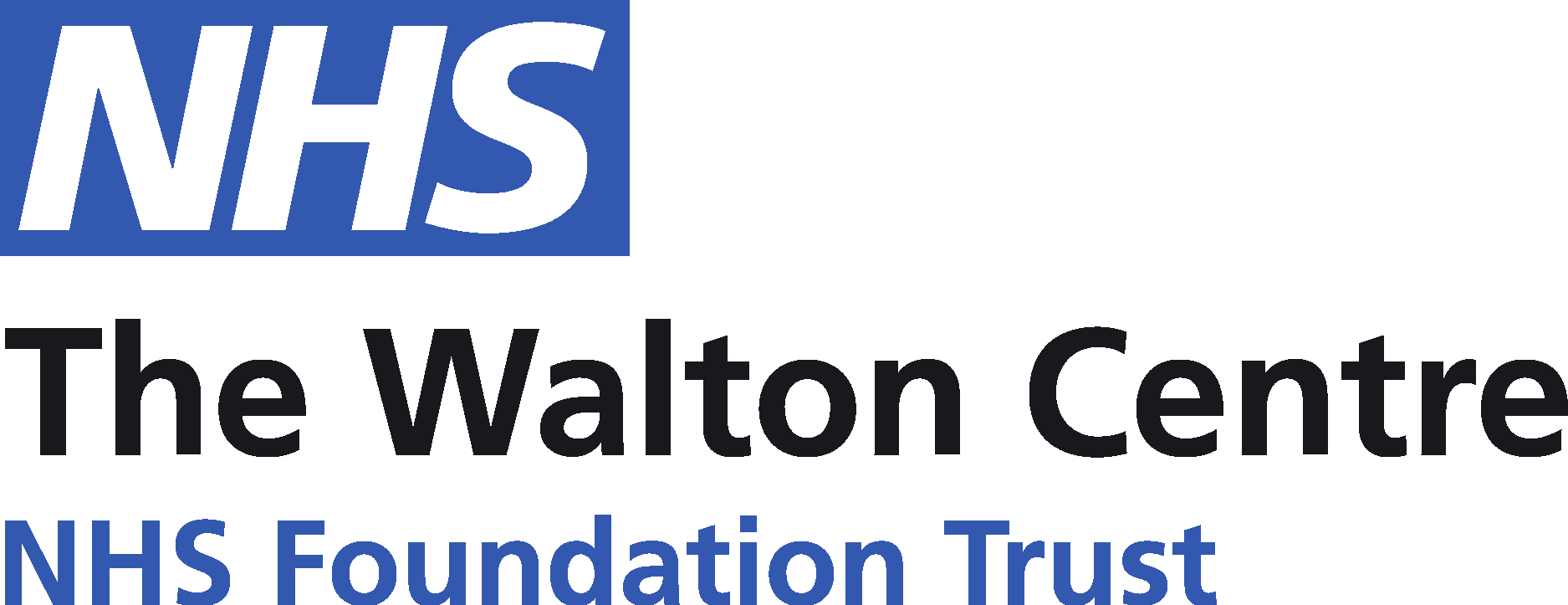Your patient portal
It’s important to us that you can access information about your care and your appointments quickly, easily, and conveniently.
That’s why we are working with our partners to provide you with a Patient Portal where you can access this information from any smartphone, tablet, or desktop computer.
This page gives you more information about the different areas of our portal and the information you can find on it.
We have also put together some frequently asked questions that may help to answer any queries you may have.
As we are still in the process of developing and improving this service, the way you access information may initially be different depending on what treatment you are receiving from The Walton Centre.
As we roll out new services within the portal, you may find that you receive duplicated messages. This is nothing to be concerned about.
Please keep checking back for the latest advice and information:
|
What would you like to access? |
Where to access it if you’re being treated by The Walton Centre |
|
Appointment information |
DrDoctor NHSApp
|
|
Appointment letters |
DrDoctor NHS App
|
|
Other hospital letters |
DrDoctor NHS App
|
|
Digital questionnaires |
DrDoctor
|
|
Preassessment Service – Health questionnaire |
UltraMed
|
|
Direct messages – messages sent to you that only you can reply to
|
DrDoctor |
NHS App
You can access some of your hospital record in the NHS App, including appointments, letters, and documents.
Find out more about accessing your information via the NHS app
UltraMed
You can use Ultramed to complete your ‘Waiting List’ and ‘Fit for Surgery’ questionnaires, digitally, as part of your preoperative assessment process.
You will be asked to provide the same information that would typically be collected during a face-to-face preoperative appointment.
Completing these forms online can help streamline the preparation for your surgery, potentially reducing delays and allowing your procedure to take place sooner.
More information will be provided in due course.
Find out more about accessing your information via UltraMed
DrDoctor
You may have received a text message from 07903 573088. This is how we will contact you from the DrDoctor area of the portal.
You log in with your surname, date of birth, and postcode, and we will send you a text message with a one-time secure code to access the portal.
Once logged in, you can view your appointment information and appointment letters.
Find out more about accessing your information via DrDoctor